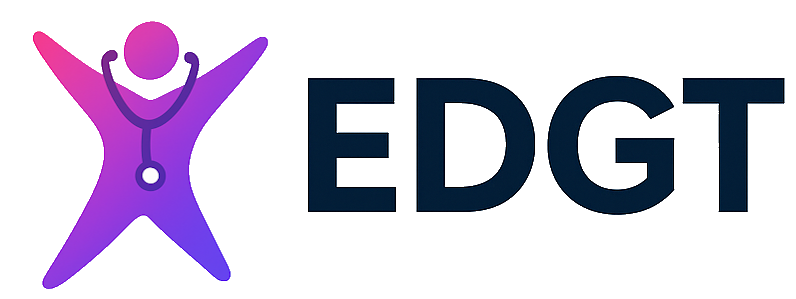How EDGT Works
Step-by-step overview for instructors & students
Step 1 Select Your Tutorials
Start by purchasing a tutorial from EDGT's library of tutorial and practice test products. There are over 38 nursing subjects from which to choose – and we offer bundles to help economize on price. Tutorial and practice test access is subscription based with an initial 1-year access period.
And if you want to try us out before purchasing, we offer free 30-day evaluations of all our tutorials and practice tests. You get 30 days of unrestricted access.
Our online store accepts purchase orders, invoice orders (bill-you-later), and secure credit card payments.

Step 2 You Control Access
You decide who has access. The person who initially purchases from EDGT becomes the administrator of EDGT access for their institution. This allows you to invite other instructors and/or students to use EDGT. There is no limit to the number of instructors or students that you can invite (as long as they are members of your learning institution).
If your students are going to be managed by an instructor, then you first invite instructors by providing them an Instructor-Access-Key which they use to register with EDGT Online. From there, instructors give EDGT access to their students by issuing them a Student-Access-Key.
Optionally, if your students are not going to be managed by instructors, then the administrator can create a Student-Access-Key which students can then use to register with EDGT and use the tutorial products to which you have access.
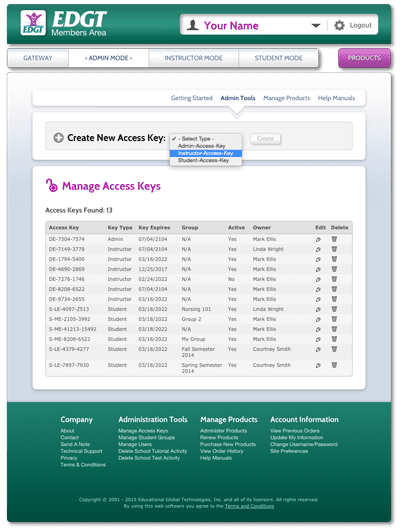
Step 3 Set Up Your Instructors
Invite instructors to use EDGT by giving them an Instructor-Access-Key which they can use to register with EDGT Online. Once registered, instructors can begin inviting students into their class. Typically, an instructor may want to monitor the progress of their students as they progress through the EDGT tutorials and practice tests. Students that are managed by an instructor can be monitored. Their test scores and tutorial activity are recorded.
Instructors can then view this information along with detail such as which questions were answered correctly, and which questions were not. Instructors can also see when students viewed the tutorials and how much time they spent on them.
Optionally, you can skip the instructor steps and invite students directly by creating a Student-Access-Key which students can then use to register with EDGT Online. This option may be desirable if you want to offer EDGT tutorials and practice tests outside of the classroom environment, such as in a library setting. However, in this scenario, only the administrator will be able to view students' information.
In any event, you can change which method you want to use at any time. And the administrator has powerful tools to reorganize students in the event that you want your students to have an instructor in the future.
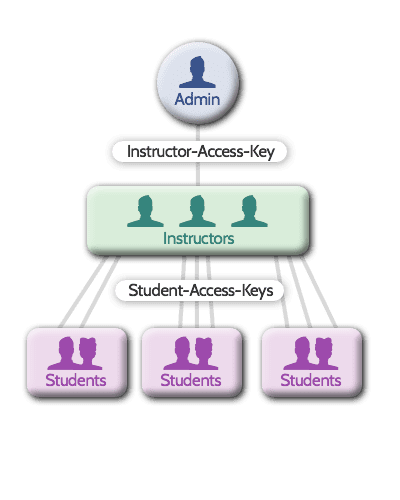
Step 4 Get Your Students Going
Once students have a Student-Access-Key, they can register with EDGT Online and begin using the tutorials and tests to which you have purchased access. Students see a simple, easy to use, menu of options from which they can select a tutorial or a test to take. Students can also review their past test scores to keep track of their progress, and see test detail that shows them which questions they answered correctly and the rationale for the correct answer.
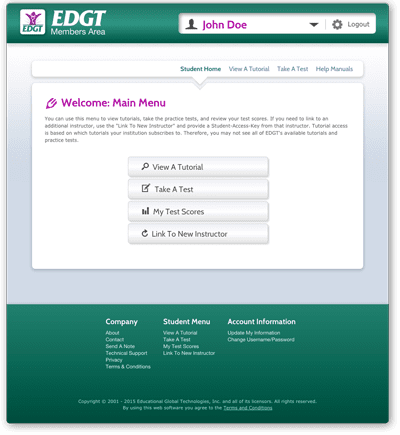
Step 5 Keeping Things Organized
EDGT provides a range of tools to help keep your users organized, and to help you keep track of your EDGT subscriptions. Instructors can keep students organized by placing them in “Student Groups” – which is a fundamental feature of an instructor's account. Using Student Groups helps minimize the clutter of data as you begin to monitor your students' test scores and tutorial activity.
And, over time, as your students change, there are easy ways to clear out old data that you may no longer be interested in keeping. Optionally, Student Groups are perfect if you want to keep the old data while separating your current students from that data.